import {
LivestreamLayout,
StreamVideo,
StreamCall,
} from "@stream-io/video-react-sdk";
export const MyLivestreamApp = () => {
// init client and call here...
return (
<StreamVideo client={client}>
<StreamCall call={call}>
<LivestreamLayout
muted={false}
enableFullscreen={true}
showParticipantCount={true}
showDuration={true}
showLiveBadge={true}
showSpeakerName={false}
floatingParticipantProps={{
muted: false,
enableFullscreen: true,
showParticipantCount: true,
showDuration: true,
showLiveBadge: true,
showSpeakerName: false,
position: "top-right",
}}
/>
</StreamCall>
</StreamVideo>
);
};Watching a livestream
As already described in our livestream tutorial, there are two ways how a livestream can be watched: either via HLS or via WebRTC.
This guide describes how to watch a livestream via WebRTC.
Our React Video SDK provides a specialized LivestreamLayout component for this purpose.
Right next to playing the livestream, it also provides a standardized livestreaming experience:
- Shows a “Live” indicator badge
- Shows the current viewer count
- Shows the duration of the livestream
- Allows toggling between fullscreen and normal mode
Here is a preview of the LivestreamLayout component in video mode:
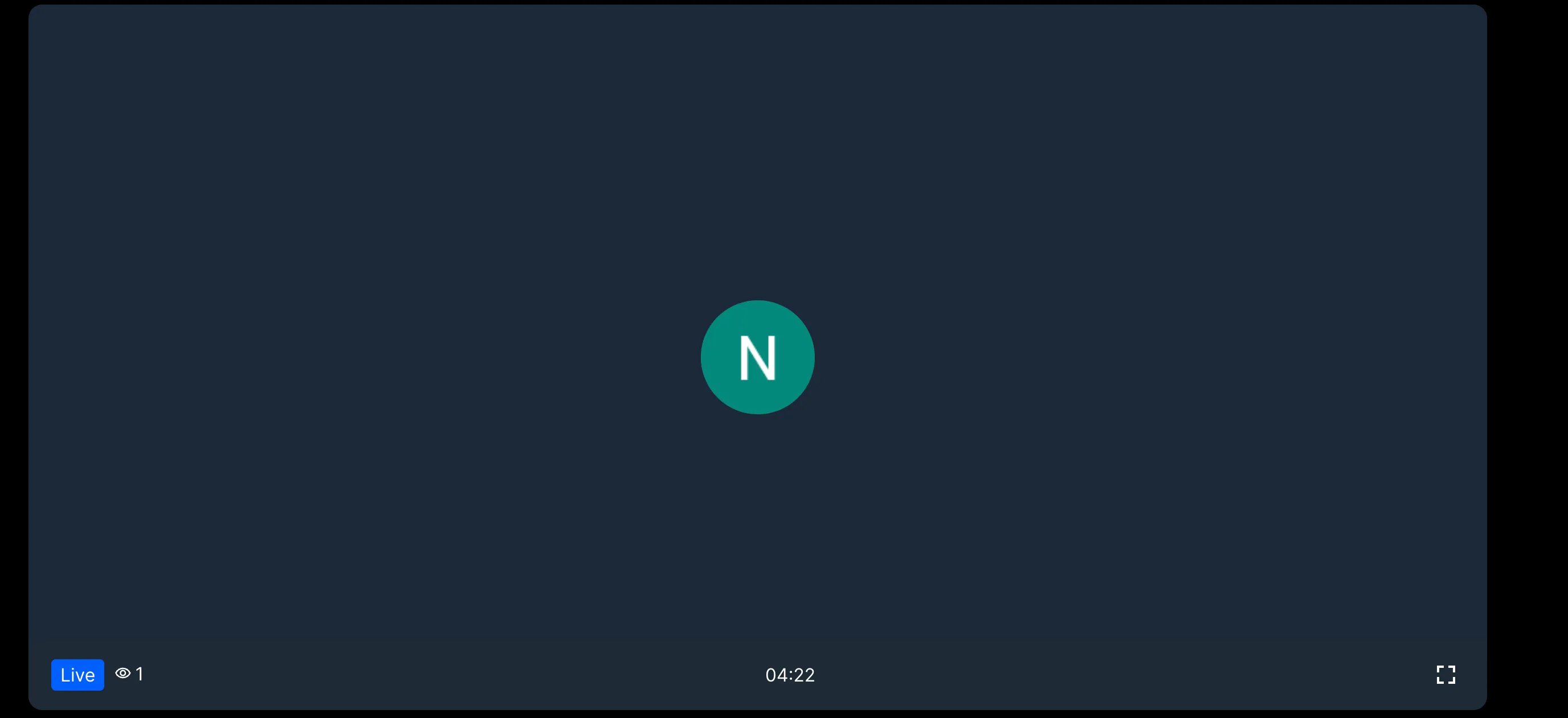
And, in screen share mode:
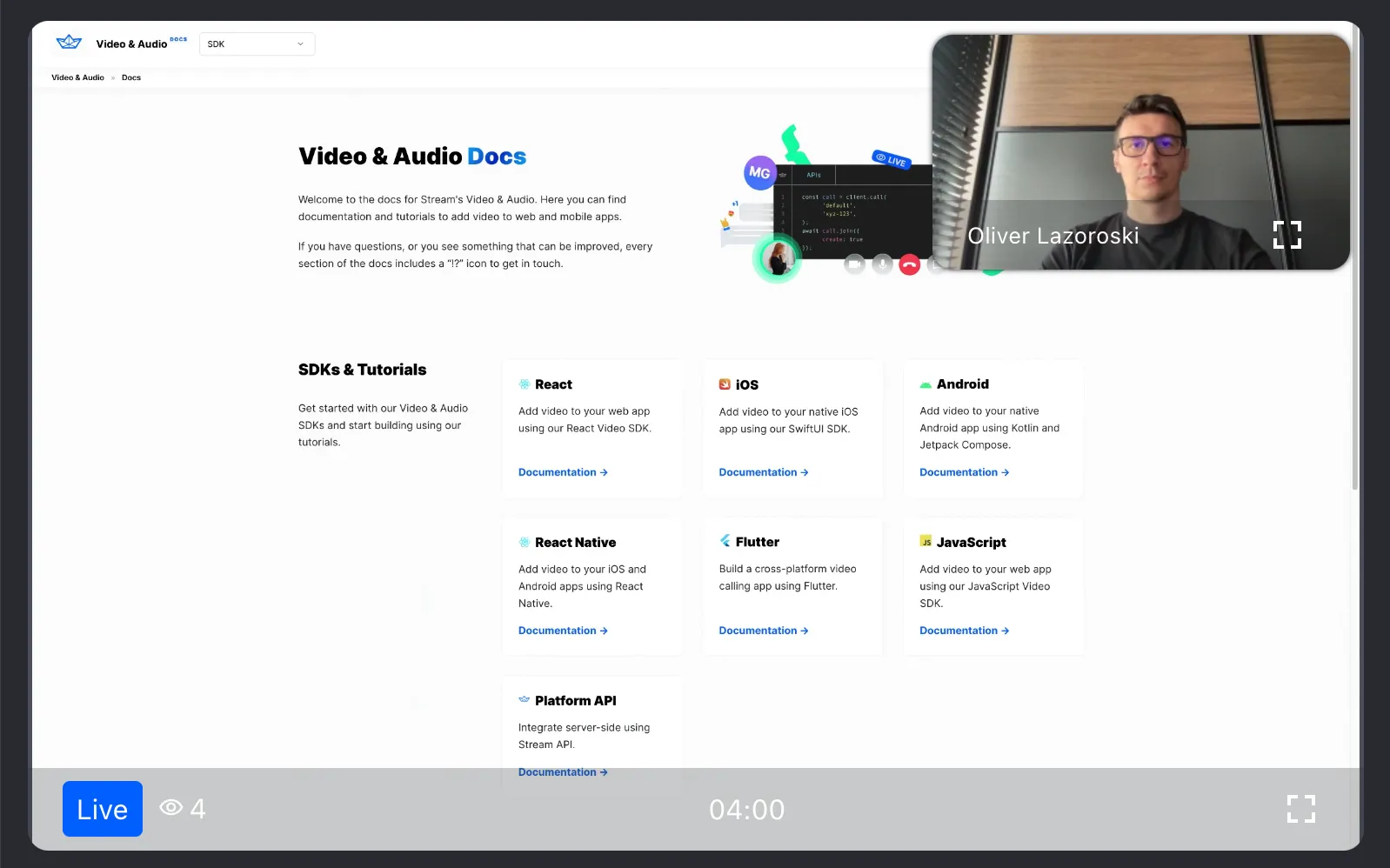
Usage
Note: Please make sure that the livestream is started and the call isn’t in backstage mode before rendering this component.
Customization options
The LivestreamLayout component provides a few customization options that can be passed as props:
muted- abooleanflag that indicates whether the livestream should be muted or not. Defaults tofalse.enableFullscreen- abooleanflag that indicates whether the fullscreen button should be shown or not. Defaults totrue.showParticipantCount- abooleanflag that indicates whether the current viewer count should be shown or not. Defaults totrue.showDuration- abooleanflag that indicates whether the duration of the livestream should be shown or not. Defaults totrue.showLiveBadge- abooleanflag that indicates whether the “Live” badge should be shown or not. Defaults totrue.showSpeakerName- abooleanflag that indicates whether the speaker should be shown or not. Defaults tofalse.floatingParticipantProps- an optional object that contains props that should be passed to the “Floating Participant” component in screen-share mode. They are identical to the props of theLivestreamLayoutcomponent props.floatingParticipantProps.position- astringthat indicates the position of the “Floating Participant” component. Can be eithertop-left,top-right,bottom-leftorbottom-right. Defaults totop-right.
On this page: