LivestreamPlayer(type: "livestream", id: "some_id")Watching a livestream
As described in our livestream tutorial, there are two ways of watching a livestream with StreamVideo’s SDK: HLS and WebRTC.
Watching an HLS livestream can be done using Apple’s native AVPlayer.
If you want to watch a WebRTC livestream, then you can either use our LivestreamPlayer, or build your own component.
Our LivestreamPlayer provides a standard livestreaming experience:
- shows a live indicator
- shows the duration of the livestream
- shows the number of participants
- possibility to enter/leave full screen
- possibility to pause/resume the livestream
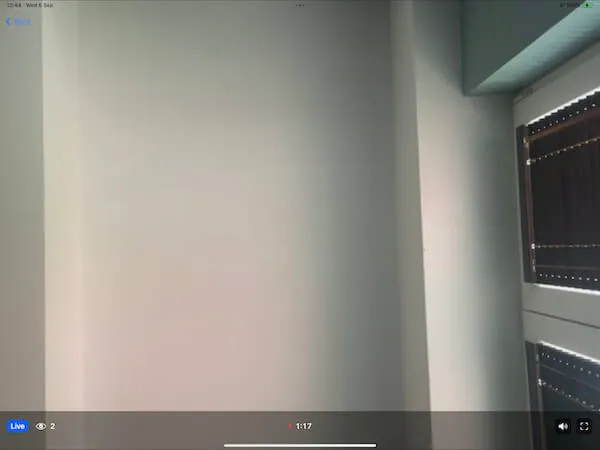
Usage
The LivestreamPlayer is a SwiftUI view that can be created with the livestream ID and the call type:
You can show it, for example, via a NavigationLink, or as part of your own custom views.
NavigationLink {
LivestreamPlayer(type: "livestream", id: "vQyteZAnDYYk")
} label: {
Text("Join stream")
}Make sure that the livestream id exists, and the call is not in backstage mode. Otherwise, the player will show a livestream not started error.
Customization options
Apart from the required parameters, you can also specify some optional ones in the LivestreamPlayer’s init method:
muted:Bool- whether the livestream audio should be on when joining the stream (default isfalse).showParticipantCount:Bool- whether the participant count should be shown (default istrue).onFullScreenStateChange:((Bool) -> ())?- closure that is invoked when the full screen state changes. Useful if you use the livestream component as part of your custom views, since this is the chance to update the visibility of your custom UI elements.
Accessing the livestream track
You can also build your own version of a livestream player, depending on your requirements. In those cases, you need to have access to the livestream track (or tracks).
If there is only one video track (you only have one person livestreaming), you can get it with the following code:
let livestream = call.state.participants.first(where: { $0.track != nil })If you have multiple hosts that are livestreaming, and you want to show them all, you can fetch the hosts by role:
var hosts: [CallParticipant] {
call.state.participants.filter { $0.roles.contains("host") }
}Then, you can access the video track they are streaming, with the track property.