let defaultTimestampFormatter = DefaultMessageTimestampFormatter()
defaultTimestampFormatter.dateFormatter.timeStyle = .medium
Appearance.default.formatters.messageTimestamp = defaultTimestampFormatterData Formatting
You can customize how data is formatted across all the UI components provided by StreamChatUI. The SDK allows you to change the data formatting through the Appearance.formatters configuration. For simple customizations, you can use the default formatters provided by the SDK, for more custom logic you can leverage your own formatter by adhering it to the respective data formatter protocol.
Changing the message timestamp formatting
For the first use case on how to customize a data formatter in the SDK we will be customizing the default timestamp formatting by changing the underlying native DateFormatter to have a timeStyle = .medium instead of .short.
You can find more information on how the appearance configuration works here.
| Before | After |
|---|---|
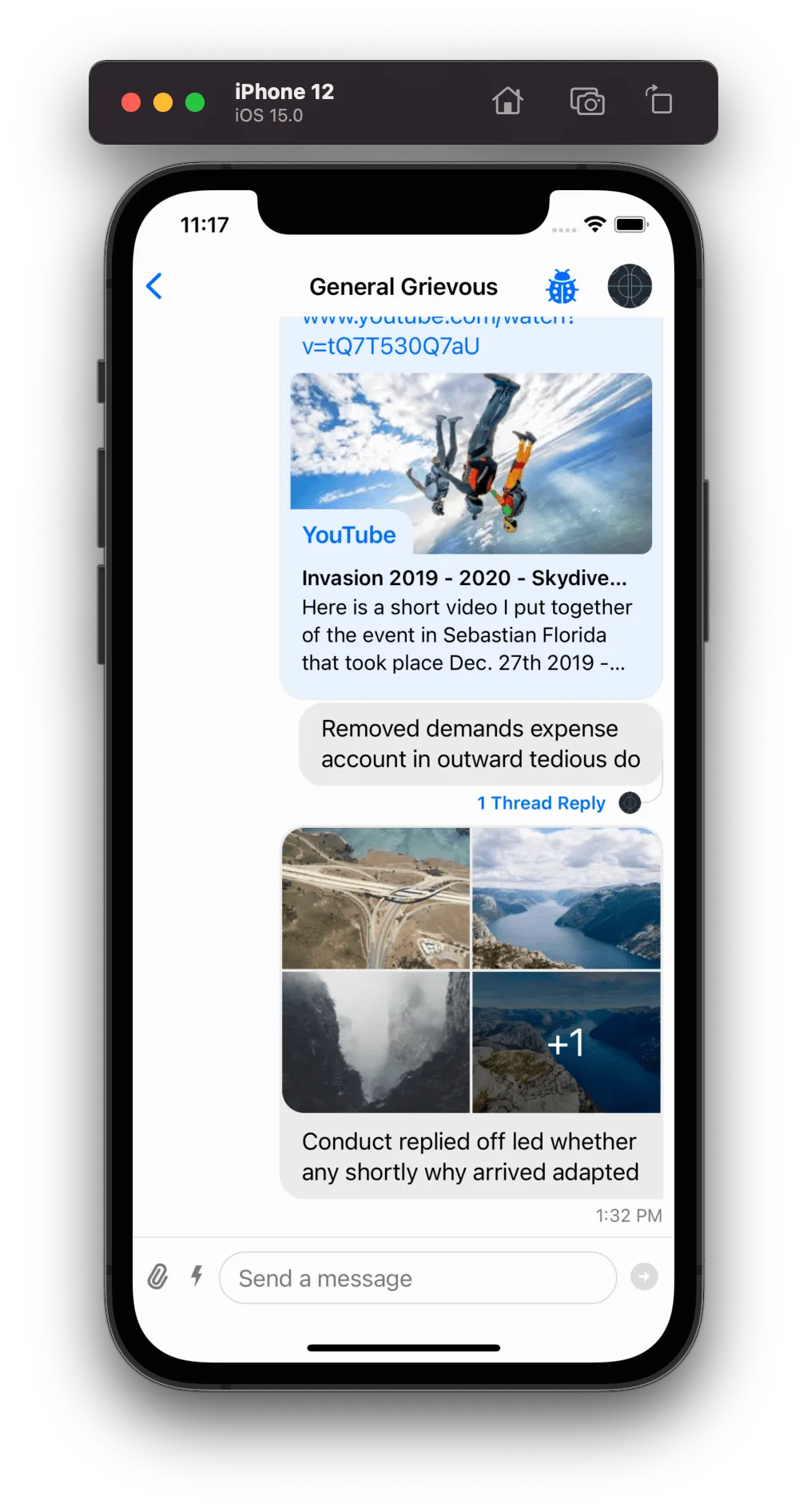 | 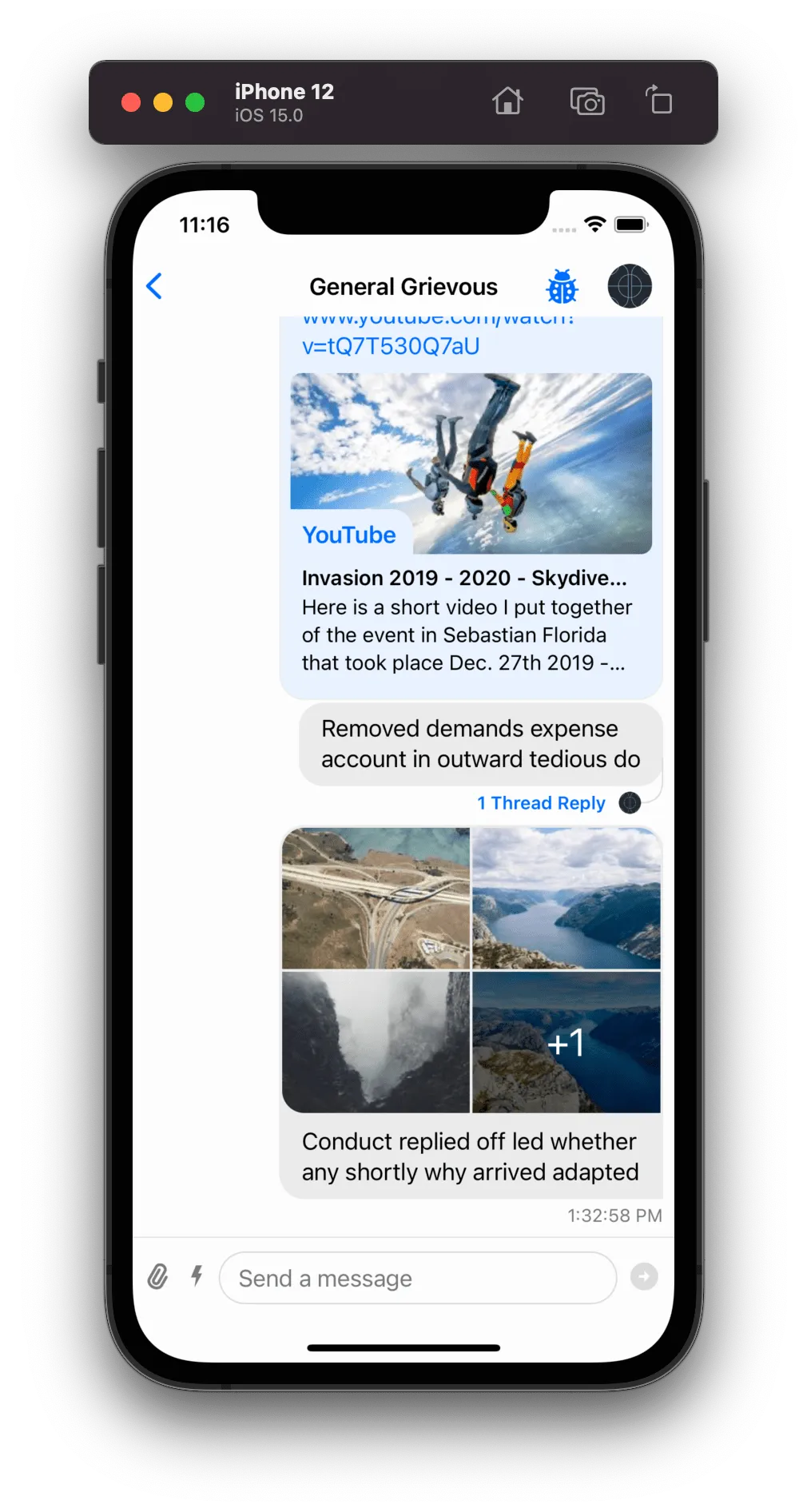 |
As you can see, by changing the timeStyle to .medium the timestamp now displays the seconds. If you wanted to create a custom data formatting that doesn’t rely on a DateFormatter you can provide your own implementation of the MessageTimestampFormatter protocol. In the next section we will see how can we create a custom data formatter.
Changing the user last activity formatting
As an example to showcase how to create a custom formatter from scratch, let’s change the formatting of how the last activity of a user is displayed. By default, the last activity formatting is calculated by the DefaultUserLastActivityFormatter which uses custom logic to display the last activity time relative to the current day in hours, weeks, months or years. For this example, we are going to create a custom formatter by conforming to the UserLastActivityFormatter protocol where we will make use of a DateFormatter to display the last activity in a different format.
class CustomUserLastActivityFormatter: UserLastActivityFormatter {
public var dateFormatter: DateFormatter = {
let formatter = DateFormatter()
formatter.dateStyle = .short
formatter.timeStyle = .short
formatter.doesRelativeDateFormatting = true
formatter.locale = .autoupdatingCurrent
return formatter
}()
func format(_ date: Date) -> String? {
"last active: " + dateFormatter.string(from: date)
}
}Finally, set the custom formatter in the Appearance configuration:
// Set the custom formatter in the Appearance configuration
Appearance.default.formatters.userLastActivity = CustomUserLastActivityFormatter()| Before | After |
|---|---|
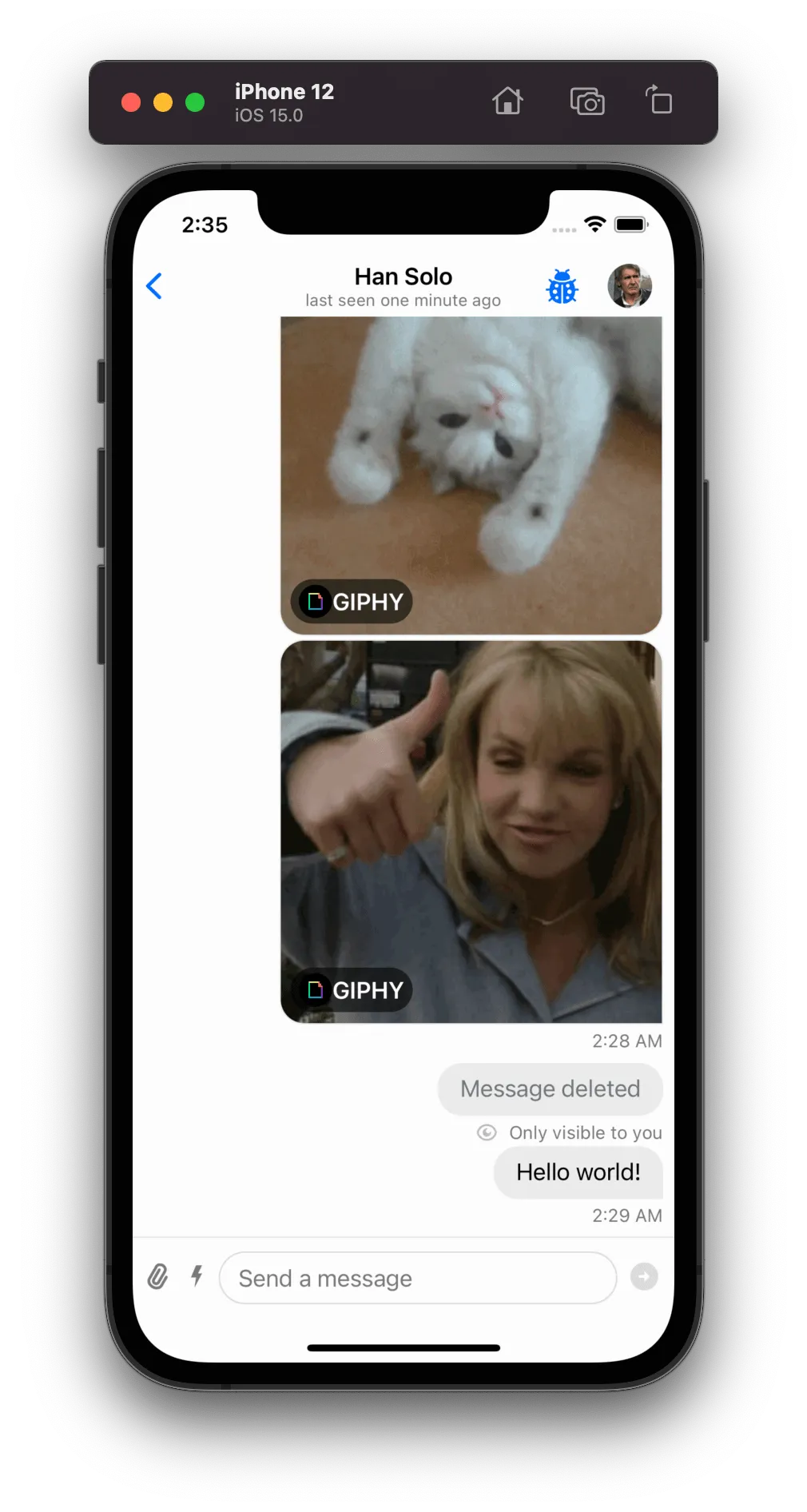 | 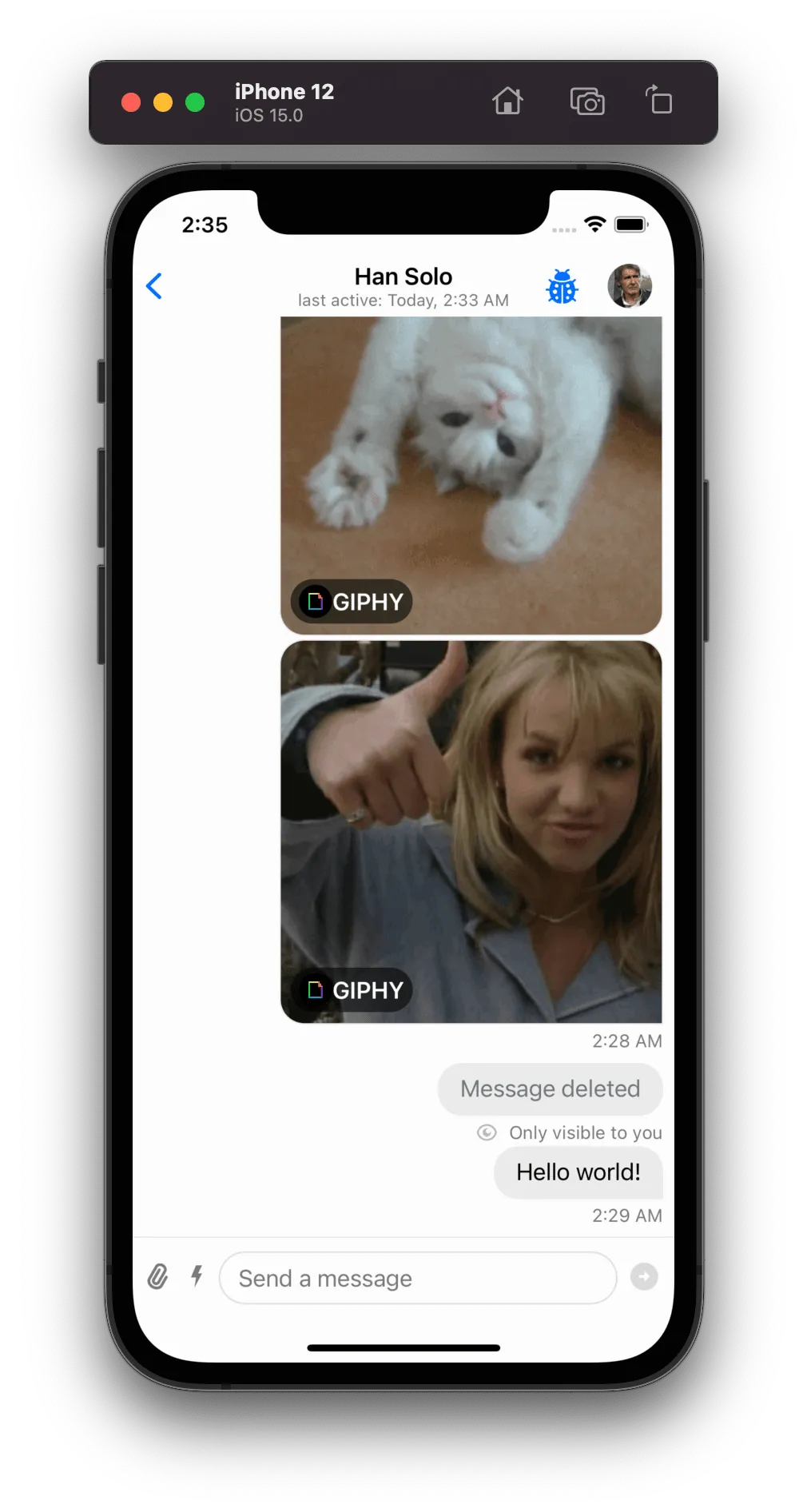 |
With this custom formatter we changed the last activity to display the relative date and the exact time which the user was last seen.
Changing the channel name formatting
You can also create a custom formatter that uses a combination of our default formatters with your custom logic. For example, you can create a custom ChannelNameFormatter that only uses custom logic when the member count is only 1, but for the rest of the cases, it uses the default logic.
class CustomChannelNameFormatter: ChannelNameFormatter {
let defaultChannelNameFormatter = DefaultChannelNameFormatter()
func format(channel: ChatChannel, forCurrentUserId currentUserId: UserId?) -> String? {
if channel.memberCount == 1 {
return channel.membership?.name
}
return defaultChannelNameFormatter.format(channel: channel, forCurrentUserId: currentUserId)
}
}
Appearance.default.formatters.channelName = CustomChannelNameFormatter()In the example above, if the channel has only the current user as a member, it uses the name of the current user as the channel name, otherwise, the default logic is used.
Markdown
The SDK offers markdown formatting out of the box for channel messages. It supports the most common Markdown syntax:
- italic
- bold
strike throughcode- headings and subheadings
- links, etc.
It uses AttributedString’s markdown parsing internally.
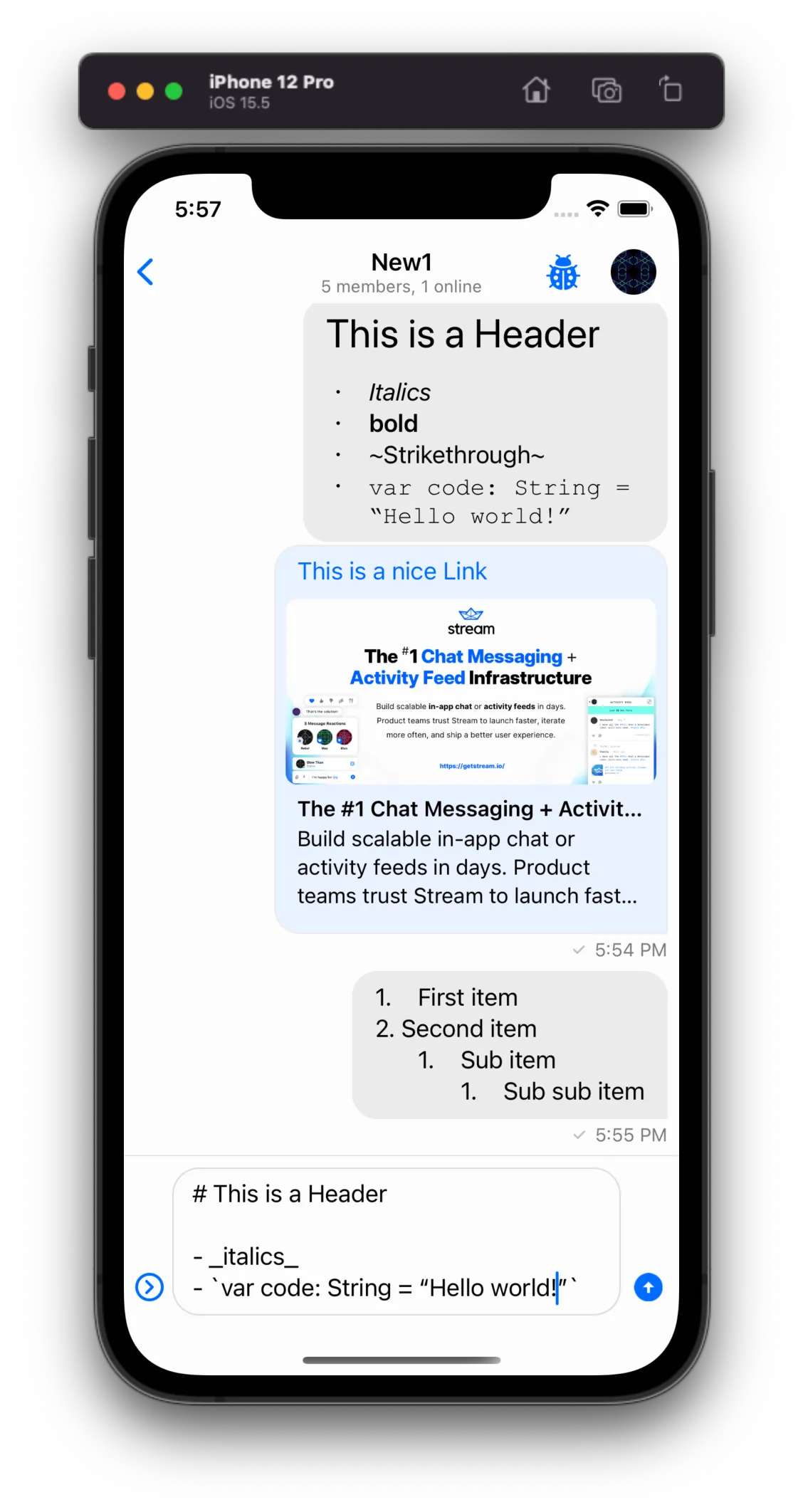
Markdown support is enabled by default. You can disable it by setting the following flag to false in the Appearance configuration:
Appearance.default.formatters.isMarkdownEnabled = falseCustomizing the markdown formatter
You can customize the default markdown implementation by subclassing the DefaultMarkdownFormatter class or by providing your own implementation of the MarkdownFormatter protocol:
class CustomMarkdownFormatter: DefaultMarkdownFormatter {
override func format(_ string: String, attributes: [NSAttributedString.Key: Any]) -> NSAttributedString {
// Your custom implementation
}
}Or
class CustomMarkdownFormatter: MarkdownFormatter {
func format(_ string: String, attributes: [NSAttributedString.Key: Any]) -> NSAttributedString {
// Your custom implementation
}
}Set the markdownFormatter property in the Appearance configuration and you are done:
Appearance.default.formatters.markdownFormatter = CustomMarkdownFormatter()