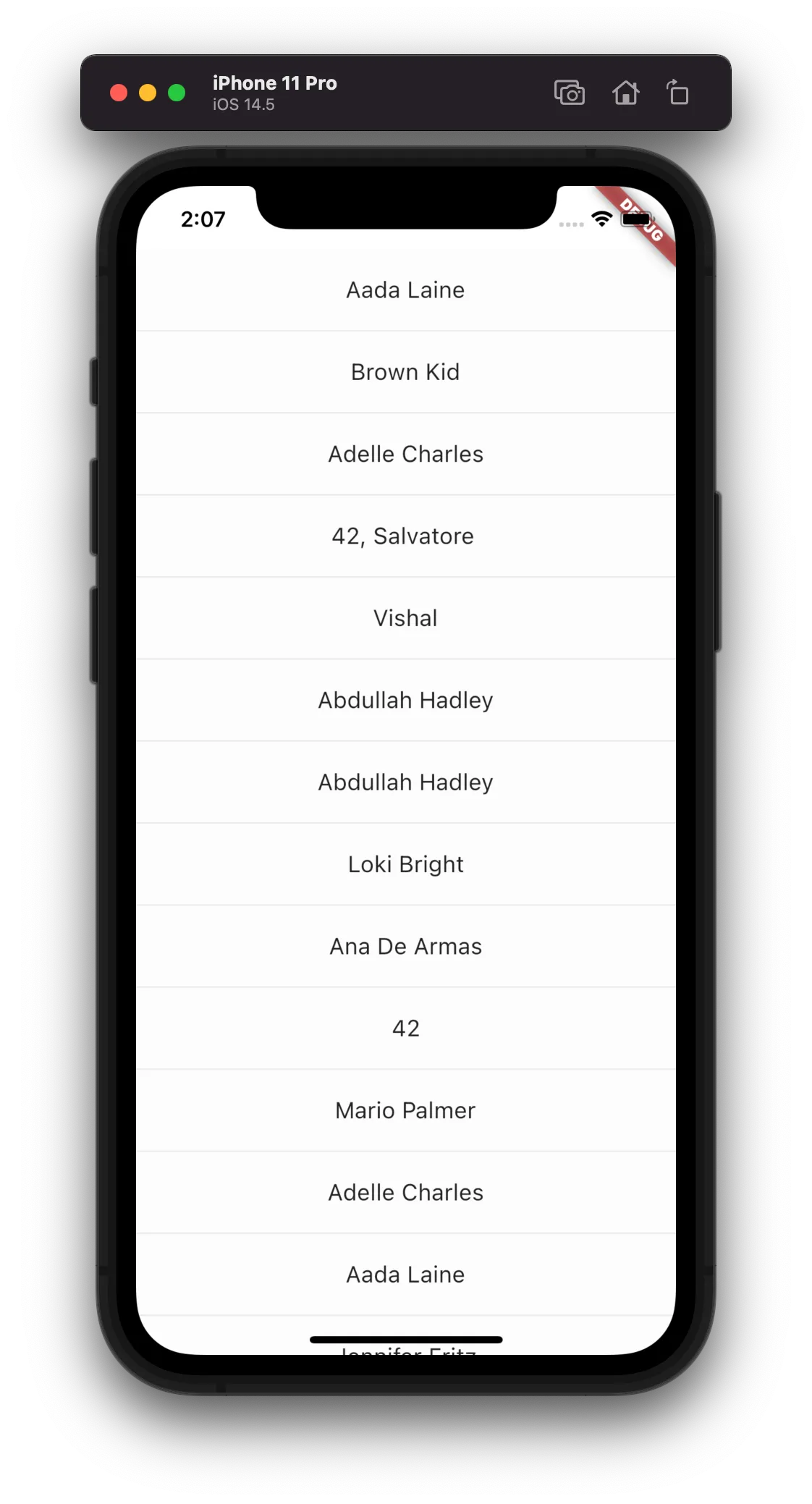class ChannelListPage extends StatefulWidget {
const ChannelListPage({
Key? key,
required this.client,
}) : super(key: key);
final StreamChatClient client;
@override
State<ChannelListPage> createState() => _ChannelListPageState();
}
class _ChannelListPageState extends State<ChannelListPage> {
late final _controller = StreamChannelListController(
client: widget.client,
filter: Filter.in_(
'members',
[StreamChat.of(context).currentUser!.id],
),
channelStateSort: const [SortOption('last_message_at')],
);
@override
void dispose() {
_controller.dispose();
super.dispose();
}
@override
Widget build(BuildContext context) => Scaffold(
body: RefreshIndicator(
onRefresh: _controller.refresh,
child: StreamChannelListView(
controller: _controller,
onChannelTap: (channel) => Navigator.push(
context,
MaterialPageRoute(
builder: (_) => StreamChannel(
channel: channel,
child: const ChannelPage(),
),
),
),
),
),
);
}StreamChannelListView
A Widget For Displaying A List Of Channels
Find the pub.dev documentation here
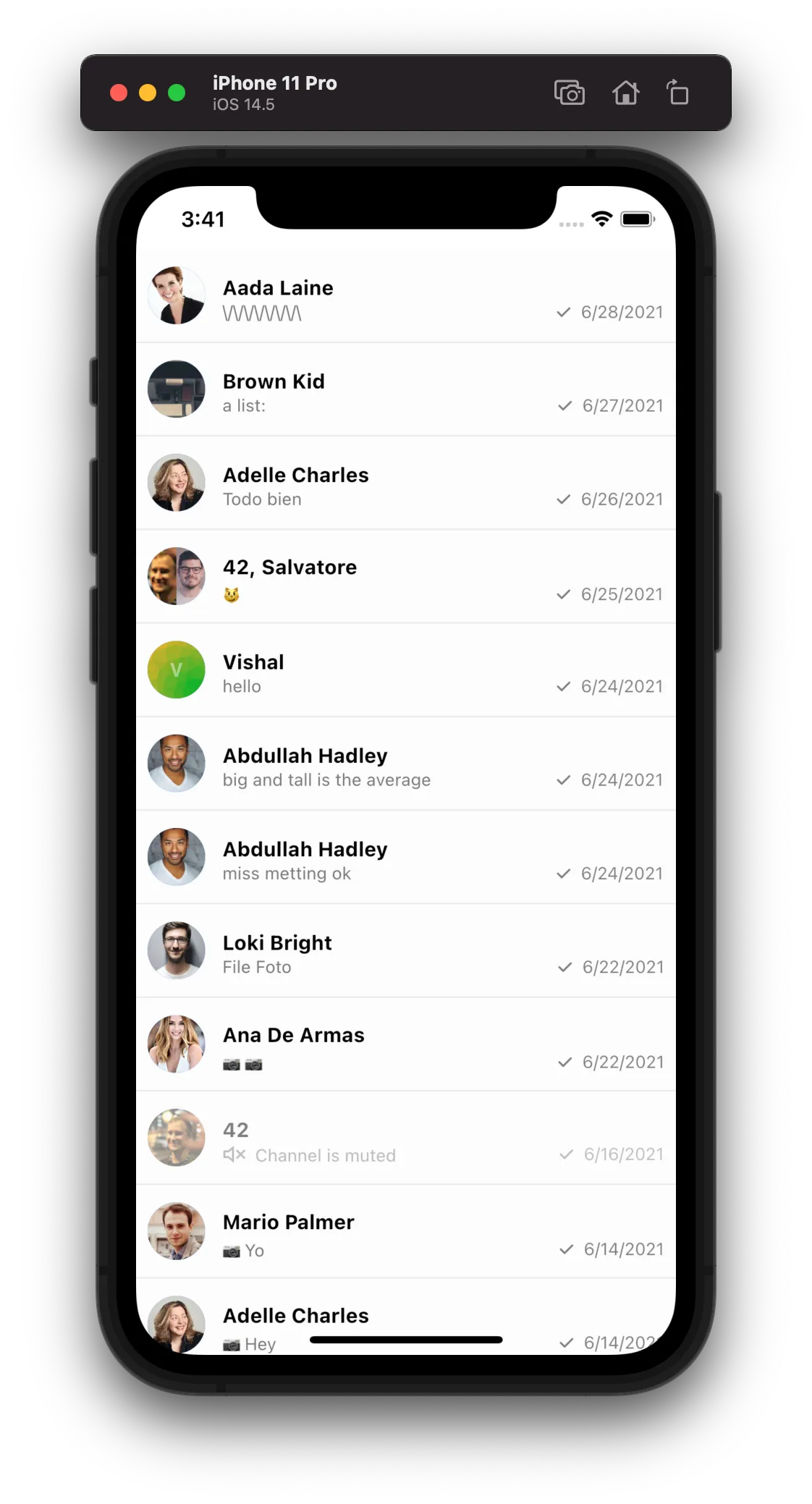
Background
Channels are fundamental elements of Stream Chat and constitute shared spaces which allow users to message each other.
1:1 conversations and groups are both examples of channels, albeit with some (distinct/non-distinct) differences. Displaying the list of channels that a user is a part of is a pattern present in most messaging apps.
The StreamChannelListView widget allows displaying a list of channels to a user. By default, this is NOT
ONLY the channels that the user is a part of. This section goes into setting up and using a StreamChannelListView
widget.
Make sure to check the StreamChannelListController documentation for more information on how to use the controller to manipulate the StreamChannelListView.
Basic Example
Here is a basic example of the StreamChannelListView widget. It consists of the main widget itself, a StreamChannelListController to control the list of channels and a callback to handle the tap of a channel.
This example by default displays the channels that a user is a part of. Now let’s look at customizing the widget.
Customizing the Channel Preview
A common aspect of the widget needed to be tweaked according to each app is the Channel Preview (the
Channel tile in the list). To do this, we use the itemBuilder parameter like this:
StreamChannelListView(
...
itemBuilder: (context, channels, index, defaultTile) {
return ListTile(
tileColor: Colors.amberAccent,
title: Center(
child: StreamChannelName(channel: channels[index]),
),
);
},
),Which gives you a new Channel preview in the list: