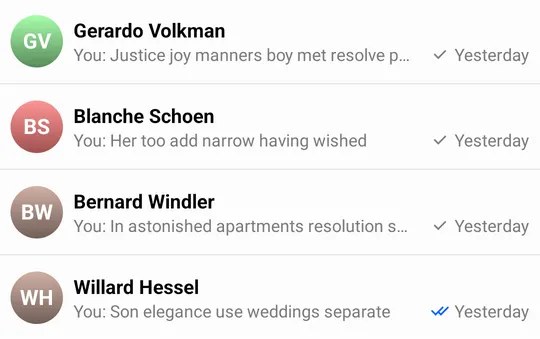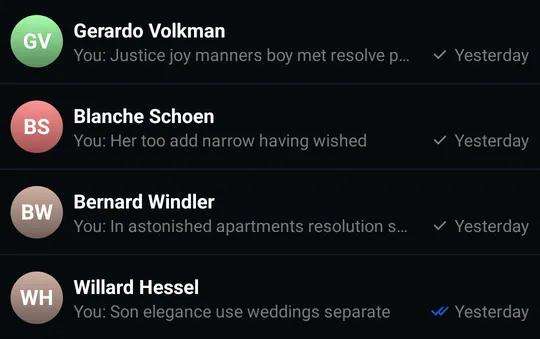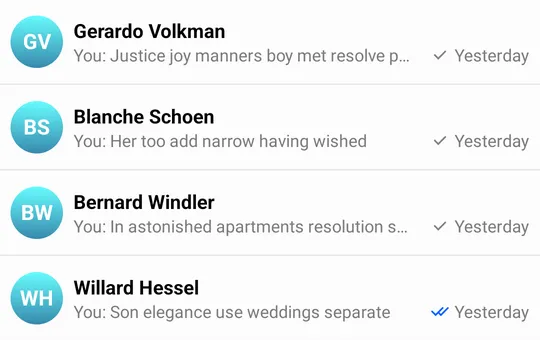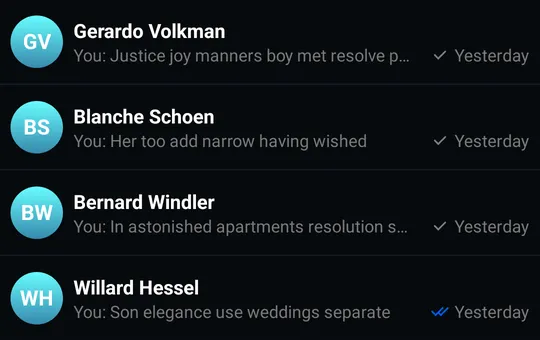// Create a drawable for the non-selected reaction option
val loveDrawable = ContextCompat.getDrawable(context, R.drawable.stream_ui_ic_reaction_love)!!
// Create a drawable for the selected reaction option and set a tint to it
val loveDrawableSelected = ContextCompat.getDrawable(context, R.drawable.stream_ui_ic_reaction_love)!!
.mutate()
.apply { setTint(Color.RED) }
// Create a map of reactions
val supportedReactionsData = mapOf(
"love" to SupportedReactions.ReactionDrawable(loveDrawable, loveDrawableSelected)
)
// Replace the default reactions with your custom reactions
ChatUI.supportedReactions = SupportedReactions(context, supportedReactionsData)Configuration
The SDK provides an API for general configuration of the UI Component library’s behavior and appearance, which is exposed via the ChatUI object.
ChatUI allows you to override the default implementations of commonly used parts of the SDK such as:
- Available message reactions
- The UI used for rendering attachments
- MIME type icons for attachments
- Default font used across the UI components
- Attachments URLs
- Text transformations
The full list of ChatUI properties you can override include:
style: Allows overriding the global, default style of UI components, such asdefaultTextStyle.navigator: Allows intercepting and modifying default navigation between SDK components (for example: navigating fromMessageListViewtoAttachmentGalleryActivity).imageHeadersProvider: Allows adding extra headers to image loading requests.fonts: The default font forTextViews displayed by UI Components.messageTextTransformer: Used to transform the way text is rendered on screen, for example: create clickable link text or implement markdown support. You can override it withMarkdownTextTransformerif you want to use Stream’s ready-made markdown support.supportedReactions: The set of supported message reactions.mimeTypeIconProvider: The icons used for different mime types.channelNameFormatter: Allows customizing the way channel names are formatted.messagePreviewFormatter: Allows you to generate a preview text for the given message.dateFormatter: Allows changing the way dates are formatted.attachmentFactoryManager: Allows changing the way attachments are displayed in the message list. Includes adding UI for custom attachments.attachmentPreviewFactoryManager: Allows changing the way attachments are displayed in the message composer. Includes adding UI for custom attachments.quotedAttachmentFactoryManager: Allows changing the way attachments are displayed in quoted messages both in the message list and the message composer. Includes adding UI for custom attachments.currentUserProvider: provides the currently logged in user.
ChatUI is initialized out-of-the-box with default implementations - no initialization is required on app startup.
Custom Reactions
By default, the SDK provides 5 built-in reactions:
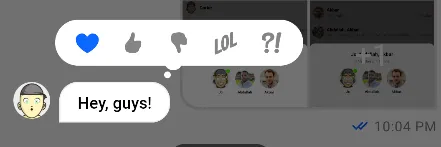
You can change the default reactions by overriding ChatUI.supportedReactions with your own set of reactions:
// Create a drawable for the non-selected reaction option
Drawable loveDrawable = ContextCompat.getDrawable(context, R.drawable.stream_ui_ic_reaction_love);
// Create a drawable for the selected reaction option and set a tint to it
Drawable loveDrawableSelected = ContextCompat.getDrawable(context, R.drawable.stream_ui_ic_reaction_love).mutate();
loveDrawableSelected.setTint(Color.RED);
// Create a map of reactions
Map<String, SupportedReactions.ReactionDrawable> supportedReactionsData = new HashMap<>();
supportedReactionsData.put("love", new SupportedReactions.ReactionDrawable(loveDrawable, loveDrawableSelected));
// Replace the default reactions with your custom reactions
ChatUI.setSupportedReactions(new SupportedReactions(context, supportedReactionsData));As a result, only the love reaction is available in the chat, and when selected, it will have a red tint.
| Normal state - available reactions | Active state - reaction selected |
|---|---|
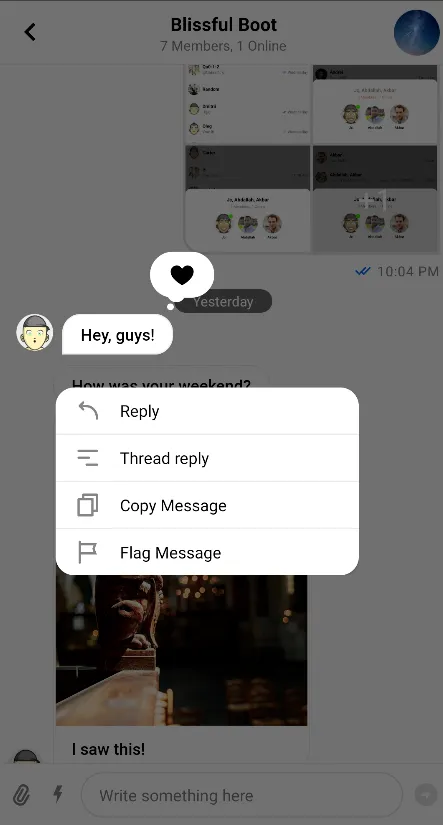 | 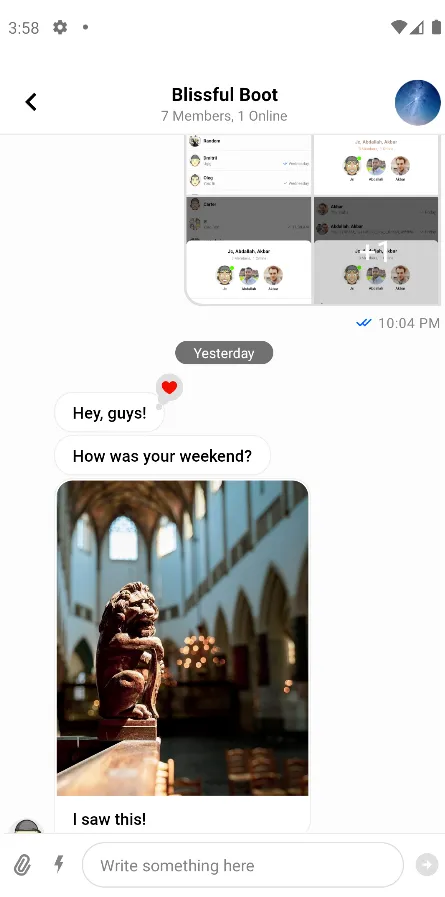 |
Custom MIME Type Icons
When possible, the SDK displays thumbnails for image and video files. When thumbnails are unavailable or when other types of files are in question, mime type icons are displayed in MessageListView, MessageComposer and attachment picker.
By default, the SDK provides built-in MIME type icons for the most popular file types and displays a generic file icon for others.
To customize these icons, you need to override ChatUI.mimeTypeIconProvider like so:
ChatUI.mimeTypeIconProvider = MimeTypeIconProvider { mimeType ->
when {
// Generic icon for missing MIME type
mimeType == null -> R.drawable.stream_ui_ic_file
// Special icon for XLS files
mimeType == "application/vnd.ms-excel" -> R.drawable.stream_ui_ic_file_xls
// Generic icon for audio files
mimeType.contains("audio") -> R.drawable.stream_ui_ic_file_mp3
// Generic icon for video files
mimeType.contains("video") -> R.drawable.stream_ui_ic_file_mov
// Generic icon for other files
else -> R.drawable.stream_ui_ic_file
}
}ChatUI.setMimeTypeIconProvider(mimeType -> {
if (mimeType == null) {
// Generic icon for missing MIME type
return R.drawable.stream_ui_ic_file;
} else if (mimeType.equals("application/vnd.ms-excel")) {
// Special icon for XLS files
return R.drawable.stream_ui_ic_file_xls;
} else if (mimeType.contains("audio")) {
// Generic icon for audio files
return R.drawable.stream_ui_ic_file_mp3;
} else if (mimeType.contains("video")) {
// Generic icon for video files
return R.drawable.stream_ui_ic_file_mov;
} else {
// Generic icon for other files
return R.drawable.stream_ui_ic_file;
}
});Customizing Avatars
AvatarView is used in the lists of channels, users, and messages. An avatar is a small image which identifies a specific channel or user.
The image in the AvatarView is being displayed based on the image property, present in both Channel and User objects:
| Light Mode | Dark Mode |
|---|---|
 |  |
The AvatarView will use the default gradient color with initials if the image property cannot be loaded:
| Light Mode | Dark Mode |
|---|---|
Customizing Avatars Using Styles
You can configure the avatar shape, border width, online indicator and other aspects using AvatarStyle. You can create this kind of avatar by changing the shape and corner radius:
| Light Mode | Dark Mode |
|---|---|
You can also change the background and the image using AvatarBitmapFactory.
Customizing Avatars Using AvatarBitmapFactory
Overriding the AvatarBitmapFactory allows you to add custom logic for the channel’s and user’s avatars displayed using AvatarView.
The factory has a pair of methods for both the user and channel avatars, such as createUserBitmap and createDefaultUserBitmap. The first should load the avatar from the network, this is attempted first when an avatar is requested. If the first method fails, the Default variant is called as a fallback. This should have an implementation that never fails, and always returns a valid bitmap.
The methods mentioned above are suspending functions. If you don’t use coroutines, you’ll find variants with Blocking in their name which you can use instead.
If you don’t want to use avatars from the internet and only use the default avatar, you can call createDefaultUserBitmap inside createUserBitmap in your custom implementation of AvatarBitmapFactory:
object : AvatarBitmapFactory(context) {
override suspend fun createUserBitmap(user: User, style: AvatarStyle, avatarSize: Int): Bitmap? {
return createDefaultUserBitmap(user, style, avatarSize)
}
}new AvatarBitmapFactory(context) {
@Nullable
@Override
public Object createUserBitmap(@NonNull User user, @NonNull AvatarStyle style, int avatarSize, @NonNull Continuation<? super Bitmap> $completion) {
return createDefaultUserBitmap(user, style, avatarSize, $completion);
}
};If you only would like to change the gradient colors for the default avatar, you can use stream_ui_avatar_gradient_colors.
The default color set includes a variety of colors:
| Light Mode | Dark Mode |
|---|---|
The set can be overridden in the color.xml file - you can expand or reduce the number of supported colors, like in the example below:
<array name="stream_ui_avatar_gradient_colors">
<item>@color/stream_ui_avatar_gradient_blue</item>
</array>Which creates:
| Light Mode | Dark Mode |
|---|---|
If you add custom loading logic for your avatars, you can also override the userBitmapKey and channelBitmapKey methods to get the correct caching behavior. The cache keys returned from these methods should include a representation of the pieces of data you use to load the avatars.
Adding Extra Headers to Image Requests
If you’re using your own CDN, you might also need to add extra headers to image loading requests. You can do this by creating your own implementation of the ImageHeadersProvider interface and then setting it on ChatUI:
ChatUI.imageHeadersProvider = object : ImageHeadersProvider {
override fun getImageRequestHeaders(): Map<String, String> {
return mapOf("token" to "12345")
}
}ChatUI.setImageHeadersProvider(() -> {
Map<String, String> headers = new HashMap<>();
headers.put("token", "12345");
return headers;
});Changing the Default Font
You can customize the default fonts used by all of the UI components. To change the fonts, implement the ChatFont interface and set the new implementation on ChatUI:
ChatUI.fonts = object : ChatFonts {
override fun setFont(textStyle: TextStyle, textView: TextView) {
textStyle.apply(textView)
}
override fun setFont(textStyle: TextStyle, textView: TextView, defaultTypeface: Typeface) {
textStyle.apply(textView)
}
override fun getFont(textStyle: TextStyle): Typeface? = textStyle.font
}ChatUI.setFonts(new ChatFonts() {
@Override
public void setFont(@NonNull TextStyle textStyle, @NonNull TextView textView) {
textStyle.apply(textView);
}
@Override
public void setFont(@NonNull TextStyle textStyle, @NonNull TextView textView, @NonNull Typeface defaultTypeface) {
textStyle.apply(textView);
}
@Nullable
@Override
public Typeface getFont(@NonNull TextStyle textStyle) {
return textStyle.getFont();
}
});Transforming Message Text
You can easily provide a transformer that can transform and apply the message text to a given TextView. You need to override ChatUI.messageTextTransformer to an instance of ChatMessageTextTransformers implementation.
ChatUI.messageTextTransformer = ChatMessageTextTransformer { textView: TextView, messageItem: MessageItem ->
// Transform messages to upper case.
textView.text = messageItem.message.text.uppercase()
}ChatUI.setMessageTextTransformer((textView, messageItem) -> {
textView.setText(messageItem.getMessage().getText().toUpperCase(Locale.ROOT));
});Stream UI TextView components don’t have android:autoLink property set because it conflicts with Markdown plugins.
You can use AutoLinkableTextTransformer if you want to apply custom transformation but keep links clickable.
Markdown
The SDK provides a standalone Markdown module stream-chat-android-markdown-transformer that contains MarkdownTextTransformer which is an implementation of ChatMessageTextTransformer. It uses the Markwon library internally.
ChatUI.messageTextTransformer = MarkdownTextTransformer(context)ChatUI.setMessageTextTransformer(new MarkdownTextTransformer(context));If you use MarkdownTextTransformer, don’t use android:autoLink attribute because it’ll break the markdown Linkify implementation.
Then the SDK will parse Markdown automatically:
| Markdown Input in the Message Composer | Message with Markdown in the Message List |
|---|---|
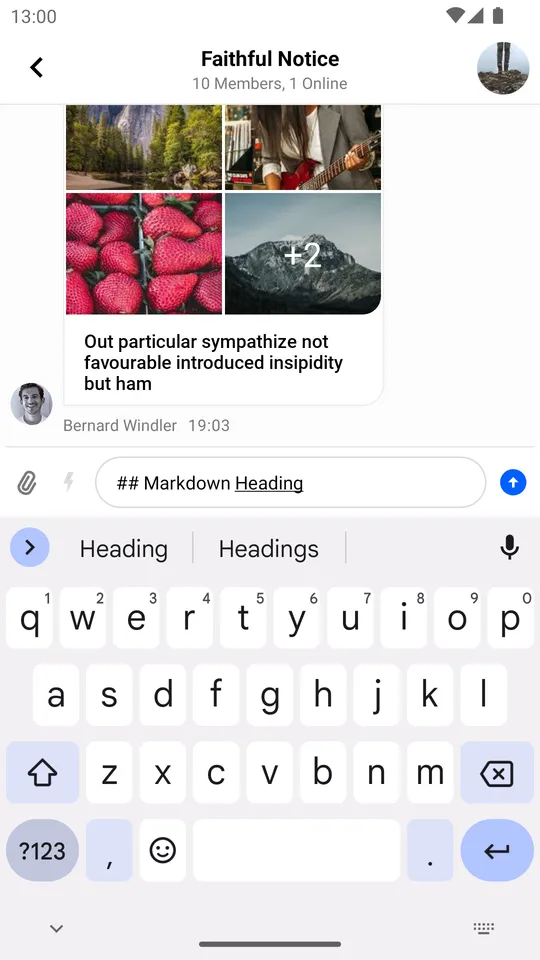 |  |
Navigator
The SDK performs navigation in certain cases:
- Navigating to
AttachmentGalleryActivityafter clicking on an image attachment. - Opening the browser after clicking a link in the chat.
This action is performed by ChatNavigator. You can customize its behavior by providing your own implementation of ChatNavigationHandler:
val navigationHandler = ChatNavigationHandler { destination: ChatDestination ->
// Perform a custom action here
true
}
ChatUI.navigator = ChatNavigator(navigationHandler)ChatNavigationHandler chatNavigatorHandler = destination -> {
// Perform a custom action here
return true;
};
ChatUI.setNavigator(new ChatNavigator(chatNavigatorHandler));Customizing ChannelNameFormatter
You can customize the way channel names are formatted by overriding the default ChannelNameFormatter:
ChatUI.channelNameFormatter = ChannelNameFormatter { channel, currentUser ->
channel.name
}ChatUI.setChannelNameFormatter((channel, currentUser) -> channel.getName());Customizing MessagePreviewFormatter
You can change the way the last messages are formatted in the channel list by overriding the default MessagePreviewFormatter:
ChatUI.messagePreviewFormatter = MessagePreviewFormatter { channel, message, currentUser ->
message.text
}ChatUI.setMessagePreviewFormatter((channel, message, currentUser) -> message.getText());Customizing DateFormatter
Overriding the DateFormatter allows you to change the way dates are formatted in the application:
ChatUI.dateFormatter = object: DateFormatter {
private val dateFormatter = DateTimeFormatter.ofPattern("yy MM dd")
private val dateTimeFormatter = DateTimeFormatter.ofPattern("HH:mm")
override fun formatDate(localDateTime: LocalDateTime?): String {
localDateTime ?: return ""
return dateFormatter.format(localDateTime)
}
override fun formatTime(localTime: LocalTime?): String {
localTime ?: return ""
return dateTimeFormatter.format(localTime)
}
}ChatUI.setDateFormatter(new DateFormatter() {
private DateTimeFormatter dateFormatter = DateTimeFormatter.ofPattern("yy MM dd");
private DateTimeFormatter dateTimeFormatter = DateTimeFormatter.ofPattern("HH:mm");
@NonNull
@Override
public String formatDate(@Nullable LocalDateTime localDateTime) {
if (localDateTime == null) {
return "";
}
return dateFormatter.format(localDateTime);
}
@NonNull
@Override
public String formatTime(@Nullable LocalTime localTime) {
if (localTime == null) {
return "";
}
return dateTimeFormatter.format(localTime);
}
});Customizing Attachments
Stream allows both overriding the way the out-of-the-box supported attachments (image, video, etc.) are displayed, and implementing UI for custom attachments.
In the intro section, we’ve mentioned the different types of attachment factory managers. Depending on which part of the UI you want to customize, you will have to override different ChatUI properties.
If you want to customize the way attachments are presented in MessageListView:
val attachmentFactoryManager = AttachmentFactoryManager(
// Set your custom attachment factories here
)
ChatUI.attachmentFactoryManager = attachmentFactoryManagerAttachmentFactoryManager attachmentFactoryManager = new AttachmentFactoryManager(
// Set your custom attachment factories here
);
ChatUI.setAttachmentFactoryManager(attachmentFactoryManager);If you want to customize the way attachments are presented in MessageInputView or MessageComposerView:
val attachmentPreviewFactoryManager = AttachmentPreviewFactoryManager(
// Set your custom attachment factories here
)
ChatUI.attachmentPreviewFactoryManager = attachmentPreviewFactoryManagerAttachmentPreviewFactoryManager attachmentPreviewFactoryManager = new AttachmentPreviewFactoryManager(
// Set your custom attachment factories here
);
ChatUI.setAttachmentPreviewFactoryManager(attachmentPreviewFactoryManager);If you want to customize the way attachments are presented inside quoted messages in MessageListView:
val quotedAttachmentFactoryManager = QuotedAttachmentFactoryManager(
// Set your custom attachment factories here
)
ChatUI.quotedAttachmentFactoryManager = quotedAttachmentFactoryManagerQuotedAttachmentFactoryManager quotedAttachmentFactoryManager = new QuotedAttachmentFactoryManager(
// Set your custom attachment factories here
);
ChatUI.setQuotedAttachmentFactoryManager(quotedAttachmentFactoryManager);Guide on Adding Support for Custom Attachments
The following documentation pages cover the topic extensively: