val reactions = mapOf(
"thumbs_up" to SupportedReactions.ReactionDrawable(
inactiveDrawable = ContextCompat.getDrawable(context, R.drawable.ic_thumb_up)!!,
activeDrawable = ContextCompat.getDrawable(context, R.drawable.ic_thumb_up_selected)!!
),
"thumbs_down" to SupportedReactions.ReactionDrawable(
inactiveDrawable = ContextCompat.getDrawable(context, R.drawable.ic_thumb_down)!!,
activeDrawable = ContextCompat.getDrawable(context, R.drawable.ic_thumb_down_selected)!!
),
"mood_good" to SupportedReactions.ReactionDrawable(
inactiveDrawable = ContextCompat.getDrawable(context, R.drawable.ic_mood_good)!!,
activeDrawable = ContextCompat.getDrawable(context, R.drawable.ic_mood_good_selected)!!
),
"mood_bad" to SupportedReactions.ReactionDrawable(
inactiveDrawable = ContextCompat.getDrawable(context, R.drawable.ic_mood_bad)!!,
activeDrawable = ContextCompat.getDrawable(context, R.drawable.ic_mood_bad_selected)!!
)
)
ChatUI.supportedReactions = SupportedReactions(context, reactions)Reactions
Providing Custom Reactions
By default, the UI Components SDK provides the following reaction options and corresponding icons for them:
likelovehahawowsad
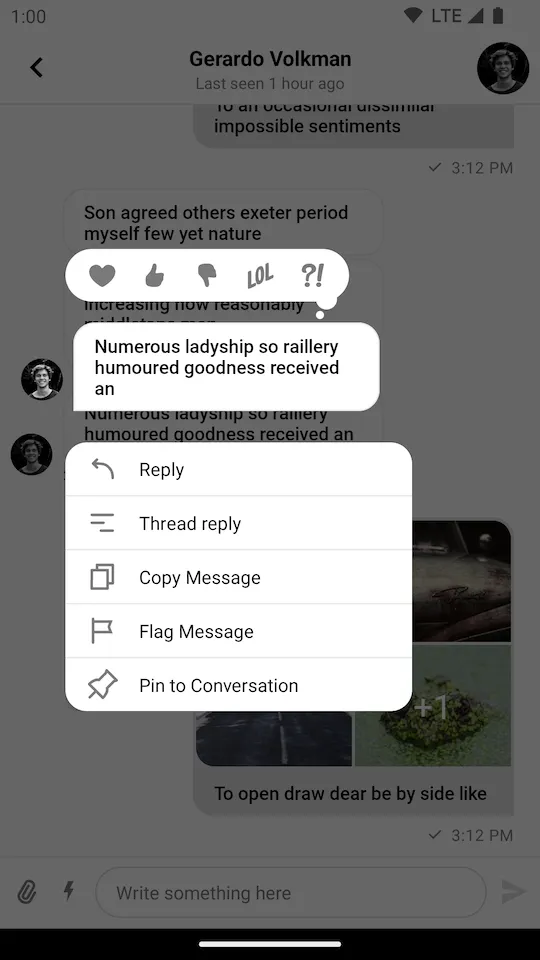 |
|---|
You can find the full code from this guide on GitHub. To check the final result, clone the repository, select the stream-chat-android-ui-guides module on your Android Studio like the image below, and run the module. 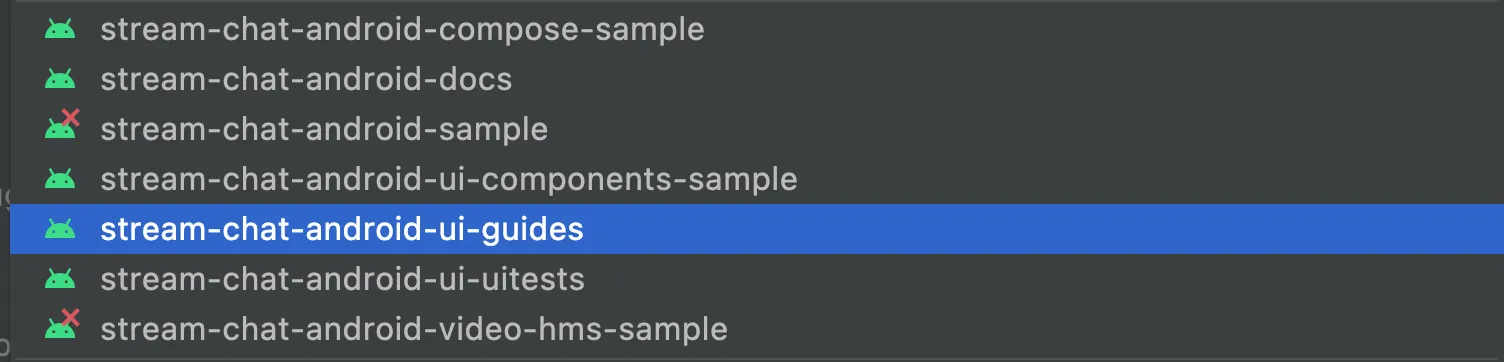
If you want to override the supported reactions, you need to create a custom instance of SupportedReactions with your custom set of reactions and provide it using the ChatUI.supportedReactions property.
Map<String, SupportedReactions.ReactionDrawable> reactions = new HashMap<>();
reactions.put(
"thumbs_up", new SupportedReactions.ReactionDrawable(
ContextCompat.getDrawable(context, R.drawable.ic_thumb_up),
ContextCompat.getDrawable(context, R.drawable.ic_thumb_up_selected)
)
);
reactions.put(
"thumbs_down", new SupportedReactions.ReactionDrawable(
ContextCompat.getDrawable(context, R.drawable.ic_thumb_down),
ContextCompat.getDrawable(context, R.drawable.ic_thumb_down_selected)
)
);
reactions.put(
"mood_good", new SupportedReactions.ReactionDrawable(
ContextCompat.getDrawable(context, R.drawable.ic_mood_good),
ContextCompat.getDrawable(context, R.drawable.ic_mood_good_selected)
)
);
reactions.put(
"mood_bad", new SupportedReactions.ReactionDrawable(
ContextCompat.getDrawable(context, R.drawable.ic_mood_bad),
ContextCompat.getDrawable(context, R.drawable.ic_mood_bad_selected)
)
);
ChatUI.setSupportedReactions(new SupportedReactions(context, reactions));In the example above, we defined a set of 4 custom reactions and provided corresponding icons for them. Notice that you need to provide icons for both normal and selected states.
The Resulting UI
The code above will produce the following UI:
| Message Options Overlay | Message List |
|---|---|
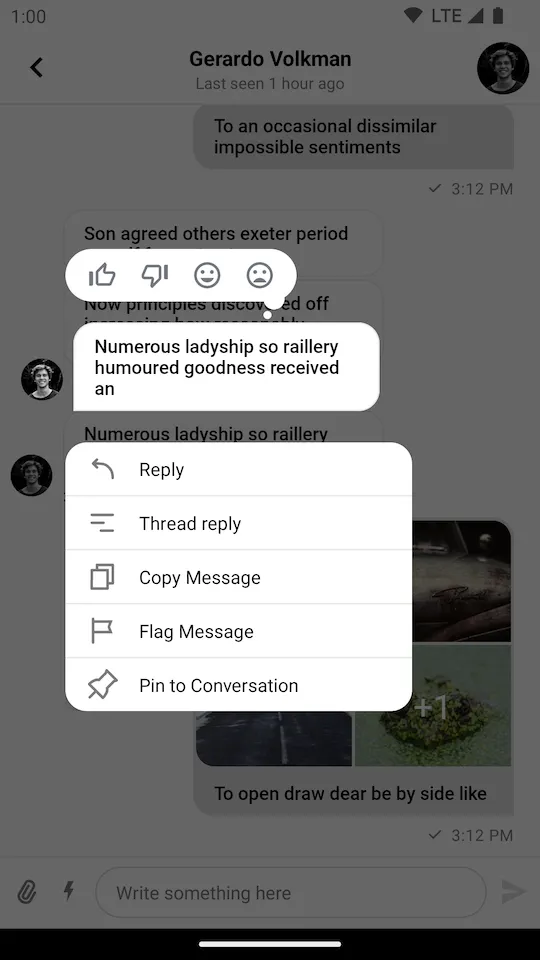 | 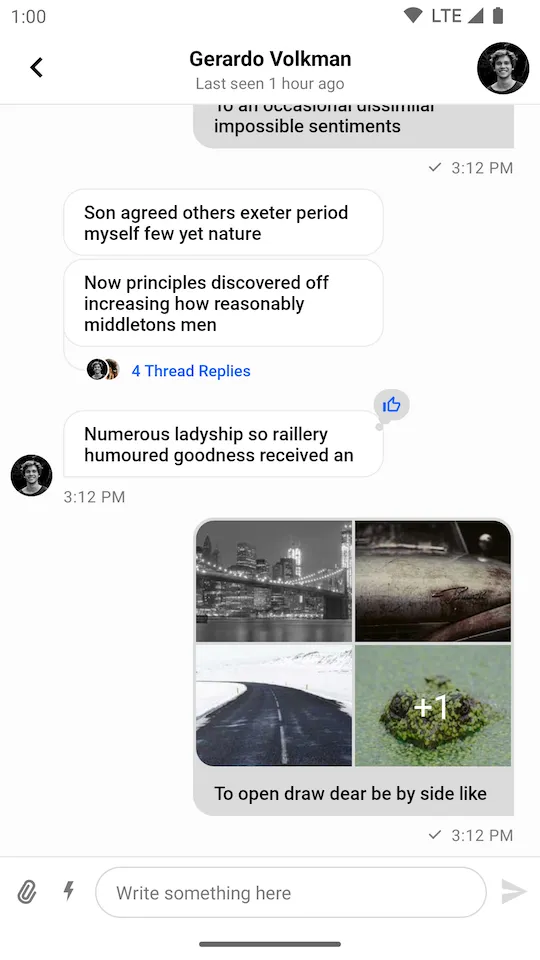 |
Custom Reactions Sorting
By default, the reactions are sorted by the time they were added (ReactionSortingByFirstReactionAt).
If you want to change the sorting behavior, you can provide a custom ReactionSorting implementation or use one of the provided ones.
You can sort the reactions by the following fields in ReactionGroup:
count- The number of times the reaction was added.sumScore- The score value of the reaction. By default it is the same value ascount.firstReactionAt- The date of the first reaction from this type of reaction.lastReactionAt- The date of the last reaction from this type of reaction.
Using TransformStyle
In the example below, we are using the predefined ReactionSortingByCount implementation to sort the reactions by the number of times they were added.
TransformStyle.viewReactionsStyleTransformer = StyleTransformer { defaultViewStyle ->
defaultViewStyle.reactionsViewStyle.copy(
reactionSorting = ReactionSortingByCount,
)
}TransformStyle.setMessageListItemStyleTransformer(defaultViewStyle -> {
return defaultViewStyle.getReactionsViewStyle().copy(
//... other properties
ReactionSortingByCount.INSTANCE
);
});